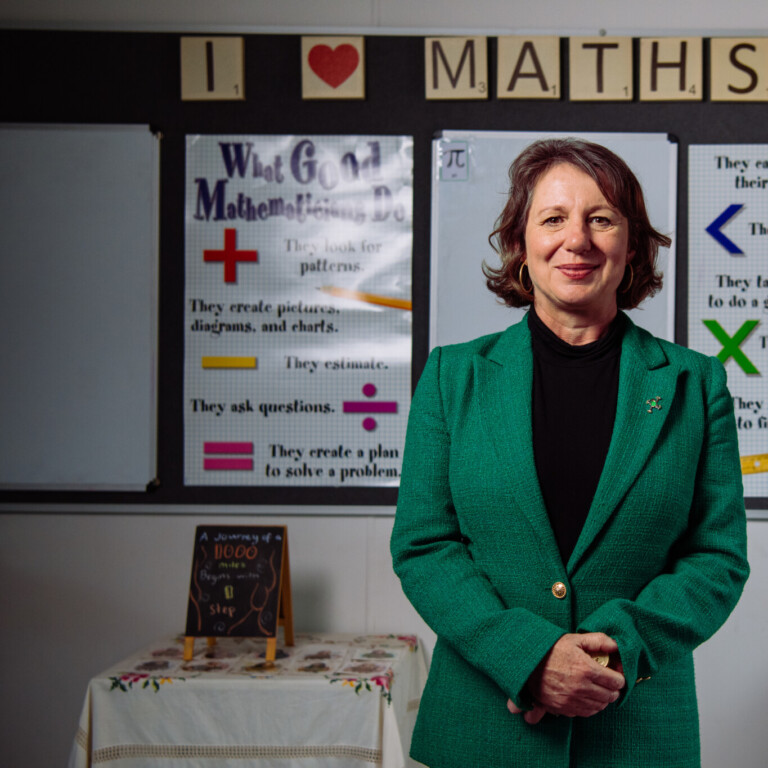Student iPads at the College are enrolled into a Mobile Device Management system (MDM). You must book in to enrol your device.
Due to a high number of inquiries after a recent reminder email, please read the following clarification before booking: Booking is required only for students entering lower school only– or students in lower school with new devices. Students in upper school and/or using laptops should stop by the IT desk in the library to get them connected to the school WiFi.
Preparing a device for enrolment takes three steps.
- Back up any files you want to keep from the device.
- Remove the passcode and either log out of iCloud or turn off Find my iPad.
- Fill out the form at the bottom of the page.
More detailed information about each step can be found below.
If you are looking for information about what device to purchase, you can find it on the BYOD information page.
Preparing the device: Backing up data
Joining a device to our Mobile Device Management system involves wiping the device. It is strongly suggested that you back up your files prior to device enrolment. Once the device has joined our MDM, any apps can be reacquired and their contents imported back in.
The following information has been compiled based on feedback and outcomes of the first two years of the BYOD program.
To avoid any confusion: iCloud Synching and iCloud Backup are two different things. iCloud Synching is what allows things such as photos to synch between new or different devices, iCloud Backup lets you restore the entire device to an exact previous state.
Restoring an iCloud backup onto a device that has just joined our MDM effectively undoes the enrolment process. This is because there is a grace period during which restoring it to its original state breaks the association, therefore it is not very useful in this scenario. iCloud backup will function normally outside of the grace period, but only with backups of the device taken post enrolment.
Please be aware that apps such as Procreate frequently do not store files in iCloud Synching. Even if they are ticked as ‘synched to iCloud’. It is advisable to backup this content in another way. Unfortunately the College cannot provide any assistance in bypassing payments required by some applications to download or access files.
Apps with contents that synch to iCloud will restore their contents to the device once the device is logged back into the iCloud account after enrolment.
Preparing the device: Find my iPad
Please remove the passcode and turn off ‘find my iPad’ or log out of iCloud to avoid causing significant delays.
Failure to do so will require us to coordinate with you via phone or email in order to gather the information we need to complete the process.
Preparing the device: Fill out the form
The most important information in the form below is the name of the student and the device serial number. The name of the student should be the same as the one listed on their enrolment form. By providing this information to us in advance, on the day you will simply need to hand over the device. If there is no name written on the device a sticker will be affixed to the case. If you aren’t sure how to find the serial number of the device, check here for instructions on where to find it.
Any loose items such as styluses or Apple Pencils are not needed and can be safely left at home.
Picking up the Device
The enrolment process with no complications generally takes between 5-15 minutes. If complications occur, such as incorrect information being input into the form, the time will increase significantly. If a particular day is heavily booked, we may ask you to return between 2:30pm and 4:00pm the same day or at your earliest convenience to pick the device up post enrolment. Otherwise you are free to wait for the enrolment to finish or to return to pick the device up later at your convenience.